Form Submissions
HTML Forms will store all of your form submissions directly inside the WordPress admin. You can access this from the Submissions tab when viewing a form.
List View
The Submissions tab shows all the submissions your form has received in chronological order. Each field in your form will have its own column, in addition to a Timestamp column showing the date and time when the submission was saved.
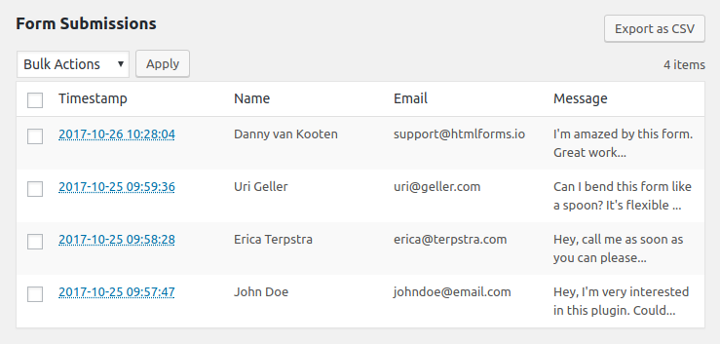
You can delete submissions by checking the box in the corresponding row and selecting Delete Permanently from the Bulk Actions drop. Finally, if you want to hide individual columns, you can do so by using the Screen Options interface available at the top of the screen.
Detail View
From the List View, clicking on a submission’s Timestamp will take you to the Detail View. This is where you can all the field data from the submission. That includes default data stored with every submission (User Agent, IP Address, and Referrer URL).
Disabling Form Submission Saving
Not interested in storing submission data for a form? You can turn off saving submissions in the form’s settings.
Related Posts from Our Knowledge Base
You can dynamically insert variables in your form templates. These variables will be replaced with the form is shown to users.
Check out our collection of simple code snippets you can use to get the most out of HTML Forms on your WordPress websites.