Submission Notifications
HTML Forms Premium includes a feature to provide you with form submission notifications inside the WordPress admin. The notifications show you how many unread, or unseen, submissions you have. These notifications appear in the admin’s menu, on the HTML Forms list, and on each form’s Submissions tab.
How Submission Notifications Appear
WordPress Admin Menu
A counter, displaying the number of unread submissions, appears in the WordPress admin menu next to the HTML Forms link.
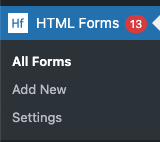
HTML Forms List
On the main list of forms, inside the HTML Forms plugin, a notification badge with the number of unread submissions appears like so:
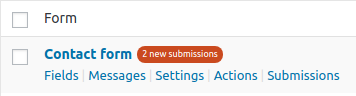
Submissions Tab
On each form, the Submissions tab changes to show you which submissions have not been viewed. The background of each submission’s row is highlighted. An optional “Mark as seen” link is provided to quickly change the submission’s status. Finally, you can use the Bulk Actions menu to quickly mark multiple submissions as seen. Clicking on any individual submission, to view its details, will also mark it as seen.
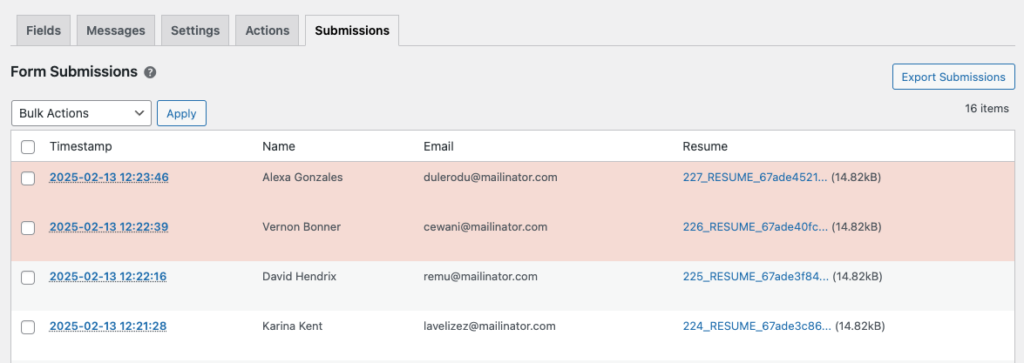
How to Enable Notifications
First, install HTML Forms Premium. Once that’s done, you can turn on submission notifications on a form-by-form basis. Simply go to the Settings tab of your form and find the Enable Notifications field. Select “Yes” to turn on the submission notification features for this particular form.

Related Posts from Our Knowledge Base
Check out our collection of simple code snippets you can use to get the most out of HTML Forms on your WordPress websites.
HTML Forms Premium adds a File Upload field to the base plugin. You can use this field to let users include files with their form submissions. You won’t have to write any of your own file uploading or processing code. HTML Forms Premium will handle all of that for you. File Upload Field Once you […]